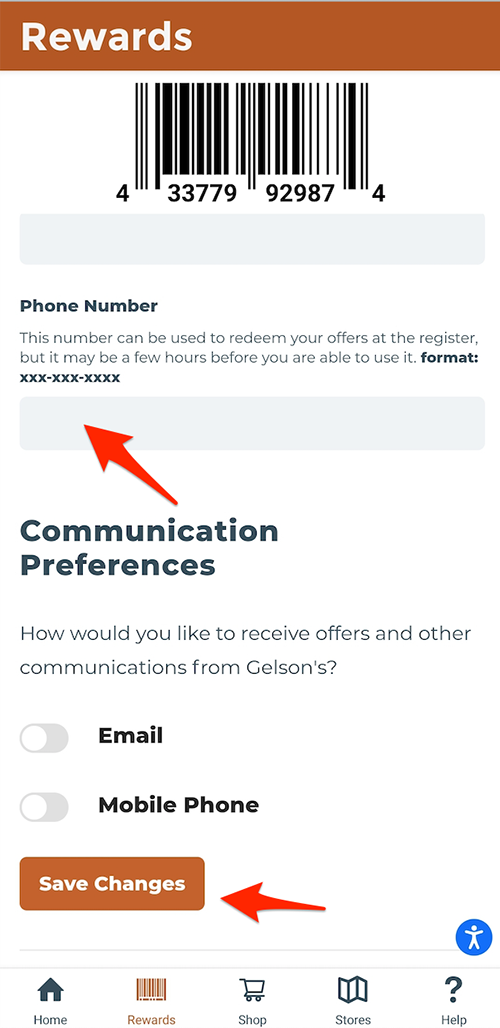How to Add Rewards Alt-ID to Your Account
How to Update on Desktop
Once logged in to your Rewards account, click on your account as seen in the screenshot below.
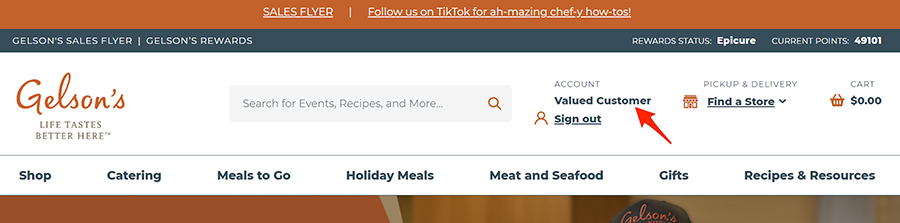
Update phone number to desired alt-ID and save changes.
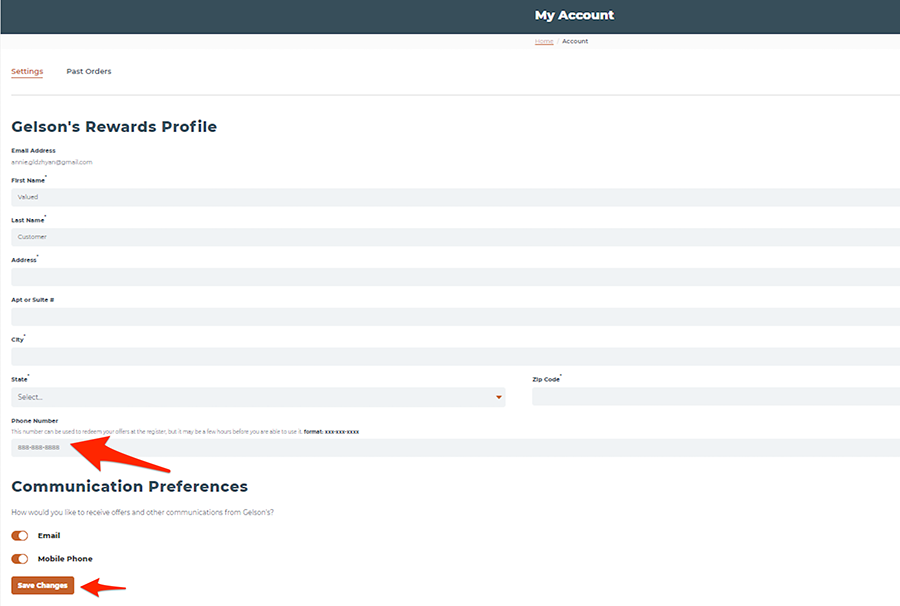
How to Update on Mobile
Click the Menu on the top left of the screen.
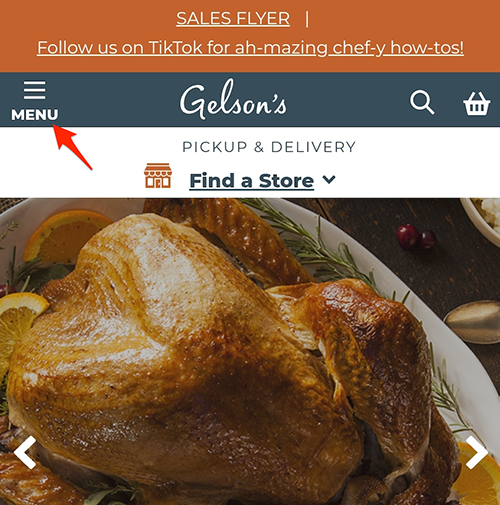
Sign in to your Rewards account through the menu on the top left.
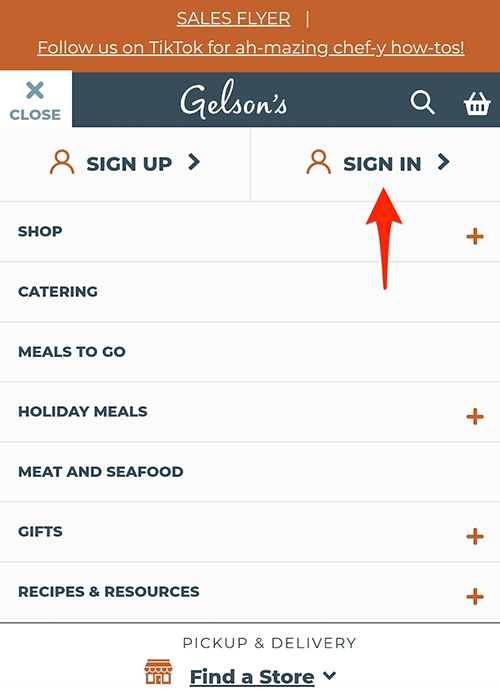
After signing in, click on your account as seen in the screenshot below to go to your profile.
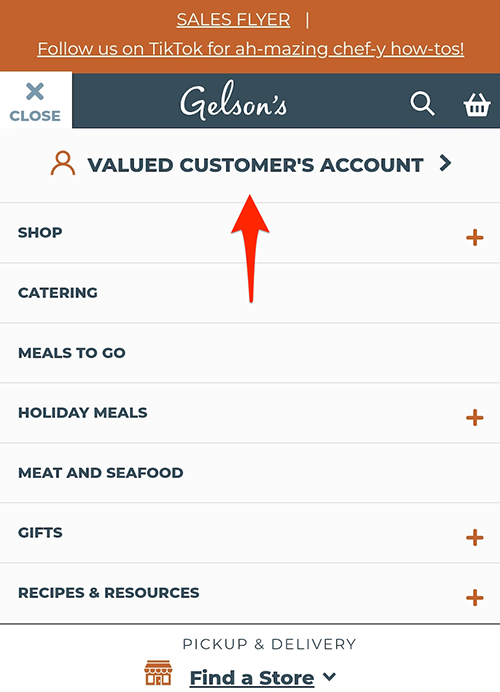
Scroll down on your profile to the phone number section and enter the Alt-ID you'd like to use during checkout. Click "Save Changes" once you complete all your updates to your profile.
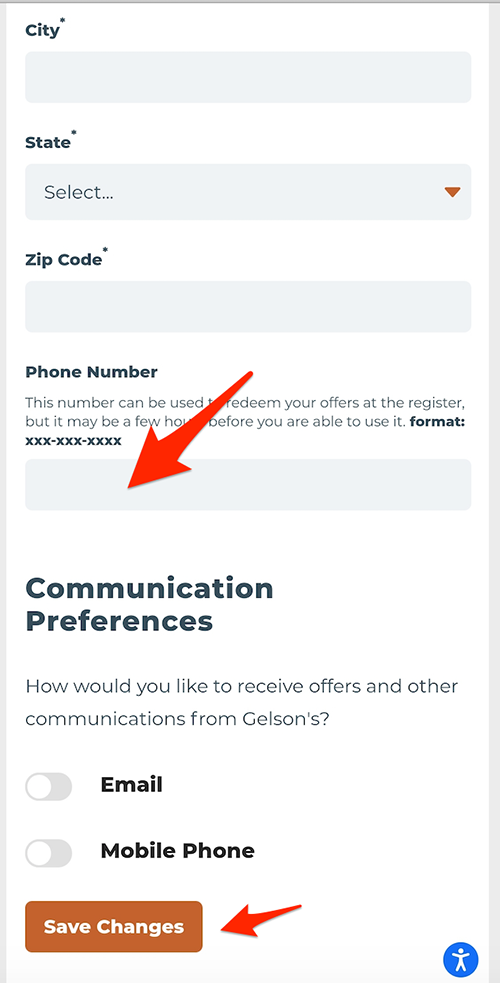
How to Update on Gelson's App
Click on the bottom Rewards tab and sign in to your account.
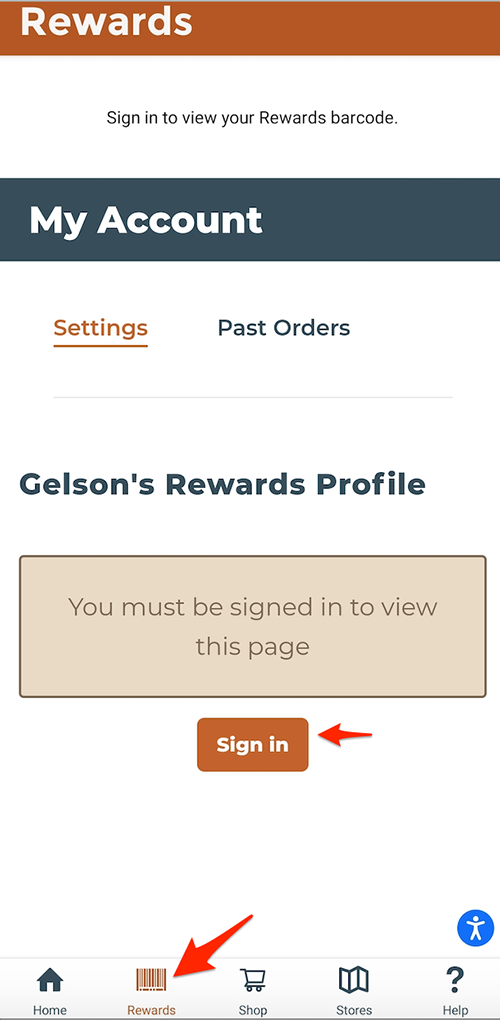
Update phone number to desired alt-ID and save changes.